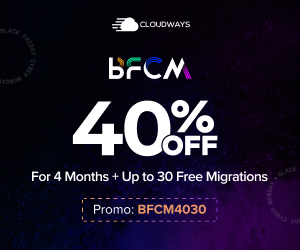How To Register A Domain Name In 2025 (Paid and Free).
Learn how to register for the best domain name in 2025 with our step-by-step guide and get a free domain name.

If you are already a small business owner, still need a website, and are looking to launch your business online with a website? Then, Register, a domain name is mandatory.
Securing a perfect domain name and registering a website are vital to start building a website.
Once you have decided on a domain name for your business, you need to register it through a domain name registrar.
The registrar will help you choose the right domain name extension and provide a secure platform to register the domain name.
After registering the domain name, it will be added to a global database of domain names, allowing people to find and access your website.
This article will provide a step-by-step guide on how to register a domain name so you can start launching your business online.
Disclosure: This post may contain Affiliate links, Which means, at no Additional cost to you, we may get a commission if you decide to purchase products using affiliate links below, which helps us run this blog.
Please read our Disclosure for more information.
TLDR: The blog post discusses the importance of domain names for websites and provides a guide on how to register a domain name with Namecheap and Bluehost.
It highlights the best domain extensions for businesses, tips for choosing a domain name, and the process of registration with detailed steps for both registrars.
Also, it explains how to get a free domain name with Bluehost and concludes by emphasizing the significance of domain privacy and the ease of setting up a website with these services.
What is a Domain Name?
A domain name is a text people type in their browsers to visit a website. For example, Nilsarena.com. It is the unique identifier to access websites on the internet. If you are looking for more details on this topic please see our article on What a domain name is.
The internet is a network of computers, and each computer on this network can communicate with other computers and have a unique IP address—for example, 192.0.2.2.
But these IP address is difficult to remember. So instead of visiting a website by typing in its IP address, you can visit it by typing in an easy-to-remember domain name. So domain names were invented to make it easier to find websites or brands online.
How to register your domain name?
There are many great domain name registration options, but some popular domain extensions for a business website and online store include .com, .net, .org, .co, and .biz.
When registering a domain name, it's essential to consider the following:
- Avoid long domain names - keep it short and easy to remember.
- Choose a domain name that is relevant to your business and easy to spell.
- Ensure the name has not already been registered.
- Compare prices between different registrars, as they can vary greatly.
Once you have chosen a suitable domain name, you can then register it with a domain registrar. All you need to do is enter your chosen domain name, select your preferred extension and follow the registration process.
You will then be able to access all the features and tools associated with your domain name.
There are two ways to register a domain name: through a registrar or another domain owner.
- A registrar is a company that helps you register your domain name and manages it for you.
- You can also choose a domain name using a domain provider such as Bluehost, Namecheap, Hover, Ionos, google domains, domain.com, and Godaddy, or read our article on the best domain registrars of 2025 to help you have a clear idea before any purchase and register domain decision you make.
To purchase a domain name, you will need the following information: your business name, address, and contact information.
Once you have all the required information, follow these simple steps:
1. Go to a domain name registrar and research the best one.
2. signup for an account and input your business details: business name, address, and contact information.
This step-by-step guide will show you how to register your domain name with Namecheap, which is the best overall, and other Registries such as Bluehost, Hover, and more by following our list of best domain registrars.
If you are building your website with WordPress and want a free domain name, we will also show you how to get it for free with Bluehost by purchasing their web hosting service.
How to register a domain name with Namecheap?
Registering your domain name with Namecheap is the best way to go if you want to register a domain name that is cheap and easy to set up or if you want to avoid paying huge domain name transfer fees.
They also offer free domain privacy protection forever, which is the most important thing to do regarding your personal privacy.
To register your domain name with Namecheap, follow these simple steps:
Step 1. Go to Namecheap and select the domain name you would like to register. If it's available, Sign up for an account, and input your business details: business name address on the top navigation bar, and select the registration type: register.
Step 2. and Click on the "Register a domain" link located on the top navigation bar, select type of registration: register, or transfer. Select Register.
Type in the Business domain name you would like to register.
Click on "Search."
Namecheap provides new customers purchasing a .com domain for $6.98/yr with a promo-code NEWCOM698. Instead of paying $9.58/yr.
Step 3. Click on the add to cart button, click on the view cart button on the upper right or click the checkout button. You will be redirected to another page showing you the registration agreement and Terms of Service (ToS).
Copy and paste the promo-code "Newcom698" to benefit from the discount, and click the confirm order button.
Remember, you still need to sign up for an account. You will redirect to the signup page. Make sure you have already signup for an account to access the payment page.
Step 4. You will now be asked to provide payment information: credit card or PayPal account information if you want to pay with this method of payment or wire transfer information if you'd like to pay by wire transfer.
Make sure to check if every information you provide is correct before clicking on the continue button and the Pay Now button.
Wait for the order processing, and you are done. You will redirect to the thank you page, and your order has been completed.
To check if everything is correct, you can go back to the Namecheap homepage> Go to Account> Domain List and check if your domain is there and active.
This is how to register a domain name through Namecheap. As already said, we like using Namecheap more than anything else. It's easy to use and cheap, so if you found these tips helpful, make sure to share them with friends and social networks. or comment in the section below.
How to Register a Domain Name for free using Bluehost?
Bluehost is a popular web hosting service that hosts over 2 million websites. It is recommended by WordPress.org.
They offer a free domain name if you signup for the web hosting plan, or you may read our post on the best web hosting services to see other hosting services that fits your requirement.
The Bluehost shared hosting offers 4 Plans Basic $2.95/Mo, Plus $5.45/Mo, Choice Plus at $5.45/Mo, and the Pro plan, which costs $ 13.95/Mo.
You can choose between 12 and 36 months for the hosting service. Of course, you'll get the cheapest pricing within 12 months.
- The Basic plan: is excellent if you have just one site. However, the plus plan is good if you have multiple locations, as it allows unlimited websites.
- The Choice Plus plan: allows unlimited websites and comes with free domain privacy and free automated backups for one year. A free domain name, free SSL, and free CDN are included in all plans.
Domain Privacy protects your personal information from the public and will show Bluehost's default contact information instead of yours in the public whois database.
The automated backup will back up your site daily and allow you to restore it to a previous backup with a click of a button in case something happens to it, like a website crash or an editing mistake. These add-ons can be added to the Basic and the plus plan.
If you want both, it'll be cheaper to go with the Choice Plus plan. Otherwise, the Basic or Plus plan will work fine if you only want to add one.
As we are going to register for a free domain, we are going to choose the basic plan.
To get started, go to Bluehost and click on Get Started button.
Next, select the Basic plan by clicking the select button. We'll now be on the domain page, where Bluehost allows you to register a free domain name for your site.
You can type in your brand name or the name you like for your website. For Example, Nilsarena.com, in the search available domains under the create a new domain, click next to proceed to the next step.
Next, input the account information required.
Next is the package information section. It'll have the Bluehost plan you chose with the term, and the price, and you'll see that domain registration is free, and the Let's Encrypt SSL Certificate is free.
What you see here can vary on the plan you choose as some plans come with some of these, or if you didn't choose a free domain name, Domain Privacy wouldn't show.
All of these Bluehost package extras are entirely optional and up to you.
Whether you want any of them or not. First is Domain Privacy + Protection. We highly recommend domain privacy + protection as it keeps your personal information private.
- Codeguard basic. It's an automated backup that happens daily, and you can restore your website with one click.
- Yoast SEO Premium. It'll provide you with insights and analytics regarding your site SEO and help you get indexed by search engines like Google faster. In addition, it could be helpful for some if you need to become more familiar with SEO.
- Single domain SSL. This add-on is only necessary if you want to upgrade to a Positive SSL Certificate.
- Sitelock security essentials. This add-on checks your website daily for malware and protects your site from hackers and malicious. If you want any of these, check the boxes.
- Google Workspace Business Starter. It Provides you with a Professional business email, such as contact@nilsarena.com, get access to powerful premium collaboration tools, such as shared documents, spreadsheets, and slide presentations.
Next is the payment information section. In the payment information section, you will need to enter your credit card details for the payment. Then, you can make the payment with a credit card or Paypal.
Once you have entered the payment details, you can click on the 'Read and agree' to the Bluehost auto Renewal terms box and click the submit button to proceed further.
After the payment is made, your account will be set up, and you can start using Bluehost services, and your domain name will now be registered, and your Bluehost hosting account will be set up.
You will now be redirected to the Bluehost dashboard, where you can manage your hosting and domain.
And that's it. You have successfully registered a free domain name with Bluehost.
You can now begin creating your website.
Conclusion.
To sum it up,
To build a website, you need to register a domain name. It is the first step to setting up a website and brand and is essential for creating a professional online presence.
With Bluehost, you can easily register a free domain name and build your website. And it's the cheapest, best for beginners.
With Namecheap, you benefit from free domain privacy which is mandatory to keep your personal information private, and it's cheap and easy to use, the best overall.
Registering a domain name with Bluehost or Namecheap ensures your website has a unique and professional identity. You can also take advantage of the free domain privacy, which keeps your personal information secure.
Then, with the help of Bluehost and Namecheap, you can easily set up a website and start building your online presence.
Our guide has helped you register a domain name for your website.
You can also see our article on the best website ideas and the best website builder to help build your online presence.
Feel free to let us know!
Which Domain name do you use for your website?
Which one are you planning to use, and why? Let us know by commenting below.